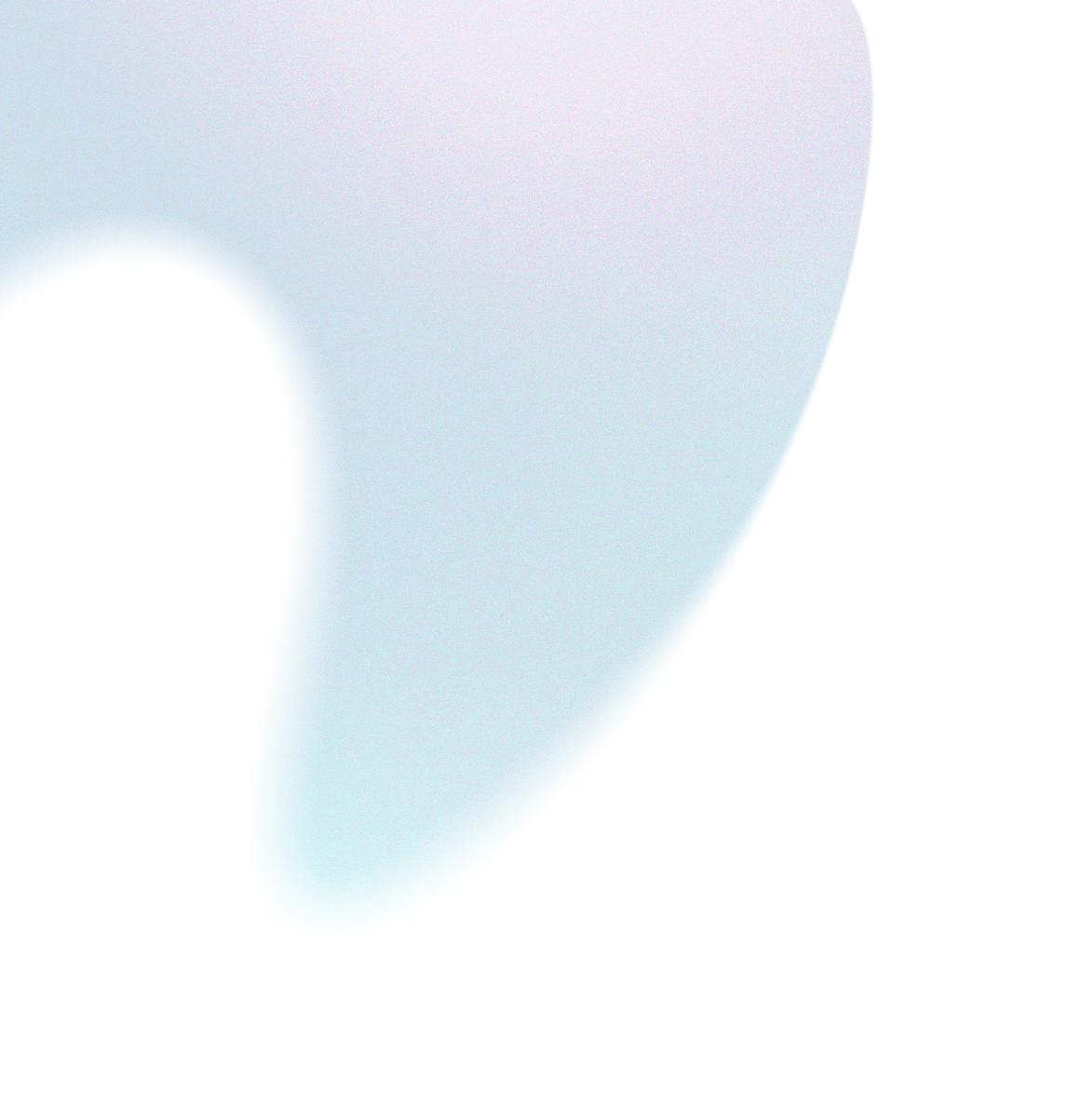How To Best Use and Understand Klaviyo Flow Filters
As a DTC e-commerce brand, email marketing is one of the most powerful channels to nurture, convert, and retain your customers. But as you grow, customer segmentation becomes an increasingly more important strategy to drive more revenue, higher engagement and...
Tags
Tools
Level
Related Partners
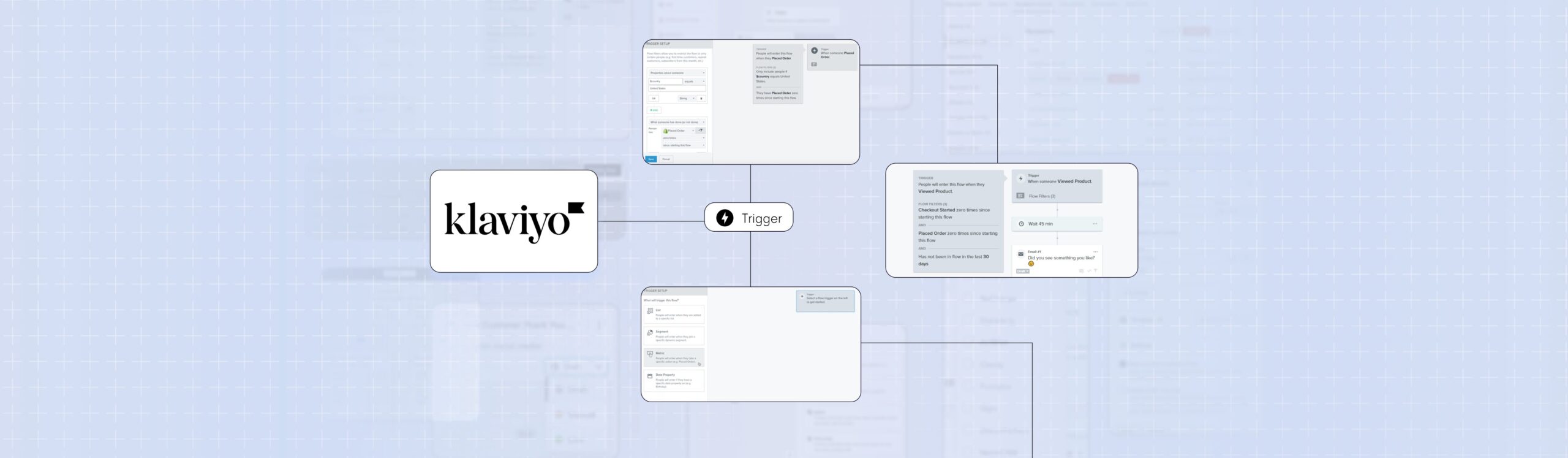
As a DTC e-commerce brand, email marketing is one of the most powerful channels to nurture, convert, and retain your customers. But as you grow, customer segmentation becomes an increasingly more important strategy to drive more revenue, higher engagement and more conversions.
Enter Klaviyo flow filters.
Flow filters might seem like a small, technical feature in learning how to execute email marketing with Klaviyo but they’re one of the keys to segmenting your automated flows (along with trigger filters, trigger splits, and conditional splits). Trigger and flow filters act as gatekeepers of your email flows, to allow only the right people to receive the right messages, at the right time.
In this guide, you’ll learn how Klaviyo flow filters work, ways to use them, and how to set them up for your email flows.
What are flow filters in Klaviyo?
Flow filters are criteria or conditions you set to determine which email subscribers enter the flow. You can set flow filters based on a variety of conditions such as a customer’s location, their purchasing behavior, their engagement with previous emails, or specific characteristics such as their pain points.
This allows you to build more customized customer journeys for your email subscribers by having different customers receive different flows.
How to use flow filters
To add a flow filter, navigate to your chosen flow and click “Edit Flow.” Afterward, select the “Flow Filter” tab and click “Add Flow Filter.” From here, you can pick the filter’s attributes and set the conditions. For example, you could set a filter to exclude customers who have purchased in the last 30 days.
The most common uses of flow filters to segment customers include:
- Non-Purchasers vs Returning Customers: Set up flow filters to segment your flows based on whether a email subscriber has purchased from your store before. For example, you may set up an abandoned cart flow with the filter “Has placed order zero times over all time” (for non-purchasers) & “Has placed order at least once over all time” (for returning customers)
- Number of Purchases: Set up flow filters to segment your flows based on how many purchases a customer has made. For example, you may set up a post purchase flow to welcome new customers with the filter “Has placed order equals one over all time” (for first-time customers) & one for returning customers with the filter “Has placed order at least twice over all time” (for returning customers).
- How Frequently They Enter The Flow: Set up flow filters to make sure recipients don’t receive the same messages too often. For example, you may not want shoppers to receive a browse abandon email for every product they view, so you can set a filter for “Has entered this flow zero times in the last 30 days” so they only receive the message once a month at most.
- Exiting The Flow: Set up flow filters to determine when recipients should leave a flow. For example, you wouldn’t want shoppers receiving abandoned cart emails after they’ve made a purchase, so you can set a filter for “Has placed order zero times since starting this flow” to make sure they stop receiving messages.
Understanding how flow filters work
The two most important things to know when it comes to understanding Klaviyo flow filters is:
- Klaviyo checks whether a recipient meets the defined flow filter criteria when a subscriber enters the flow. This means people who don’t meet the criteria won’t enter the flow and won’t receive any of the messages.
- Klaviyo checks whether a recipient still meets the defined flow filter criteria before it sends each of the emails in the flow. This means if a recipient stops meeting the flow criteria midway through the flow, they’ll stop receiving messages.
Difference between Trigger Filters & Flow Filters
Trigger filters and flow filters serve distinct purposes in Klaviyo’s marketing automation. A trigger filter sets the conditions for who enters a flow based on unique characteristics of their behavior.

For example, you may have a post purchase flow that is triggered when a customer makes a purchase. Without a trigger filter, anyone who makes a purchase would enter this flow.
However, you can set a trigger filter with the criteria of specific products of “Where product contains [Product A], [Product B]”. This means that even if a customer makes a purchase, they will only trigger the flow if they specifically purchased Product A or Product B.
Trigger filters in Klaviyo are only checked once when a recipient enters the flow, while flow filters are also checked before each email is sent.
Therefore, a flow filter is an additional layer of criteria for recipients to enter the flow AND also manage the “exit” of recipients in a flow.
How to add/edit/remove flow filters
To add a flow filter, head over to the specific flow and select ‘Edit Flow.’ Navigate to the ‘Flow Filter’ tab and click ‘Add Flow Filter.’ From there, pick an attribute and set your condition.
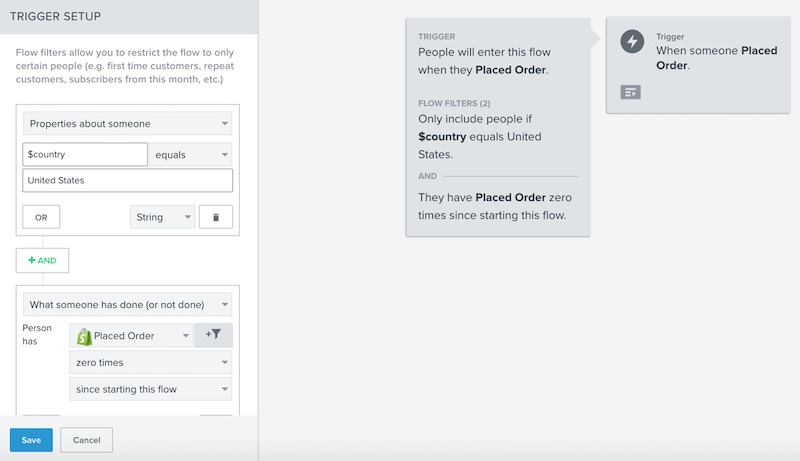
Editing a flow filter follows a similar process. Choose ‘Edit Flow,’ go to the ‘Flow Filter’ tab, and click the pencil icon next to the filter you wish to change. Make your modifications and save the changes.
Removing a flow filter is as easy as clicking on the ‘x’ icon next to the filter you want to eliminate in the ‘Flow Filter’ section.
How to see trigger filters and flow filters
Both trigger and flow filters can be viewed from the main flow editing screen. Under ‘Edit Flow,’ the trigger filters are visible under the ‘Trigger’ tab, while flow filters can be found in the ‘Flow Filter’ tab.
This clear division makes it straightforward to view, add, edit, or delete filters as needed.
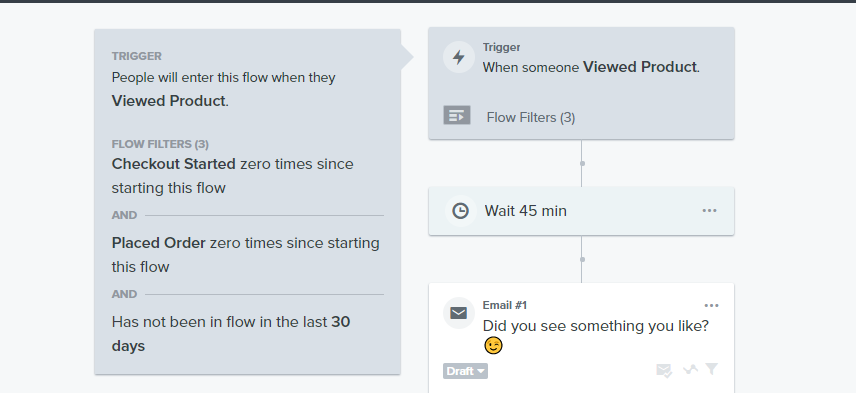
A white-glove service built for success.
We've planned every part of your client experience so you know you're in good hands.
Related Posts
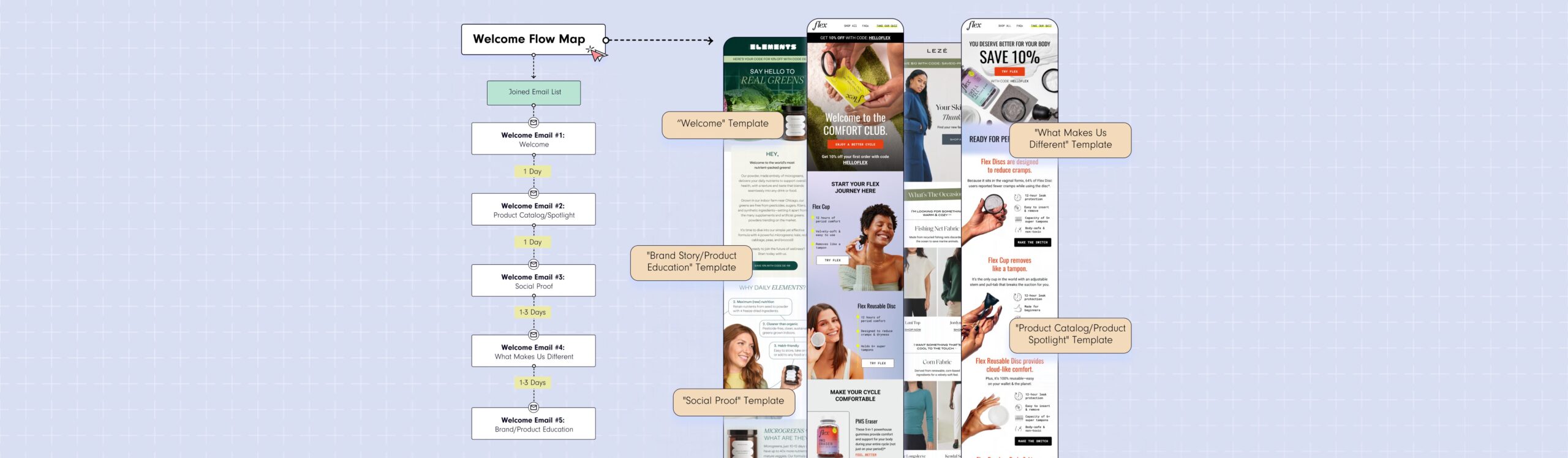
Crafting Engaging Welcome Series Emails: Examples and Templates
30 Second Summary1. 50-75% of the revenue from your Welcome Series typically comes from the first welcome email. So if you do nothing else, focus on doing that right.2. Use the subject line "Welcome to [BRAND]" or "Here's your 10% off code for [BRAND]" to start. Then A/B test.Your Welcome Series is one of the most important automated email flows you can build to set your new e-commerce brand up for success at launch. In fact, if you don't do anything else in email marketing (which we don't recommend!), build your welcome series.Now, you've likely heard that the goal of welcome emails is to introduce or indoctrinate your brand to new email subscribers.But that's not (quite) true.The real goal of a welcome series is to drive your leads to make their first purchase.Done right, a well-crafted Welcome Email Series can accelerate your customers' journey to their first purchase, drastically reducing your cost per acquisition (CPA), bolstering your average dollars per lead and per website visitor, and increasing your average order value (AOV). See why it's one of the most important automated flows you could build?Now, in your research, you've also probably seen lots of inspiration for different welcome emails, been told that "every...
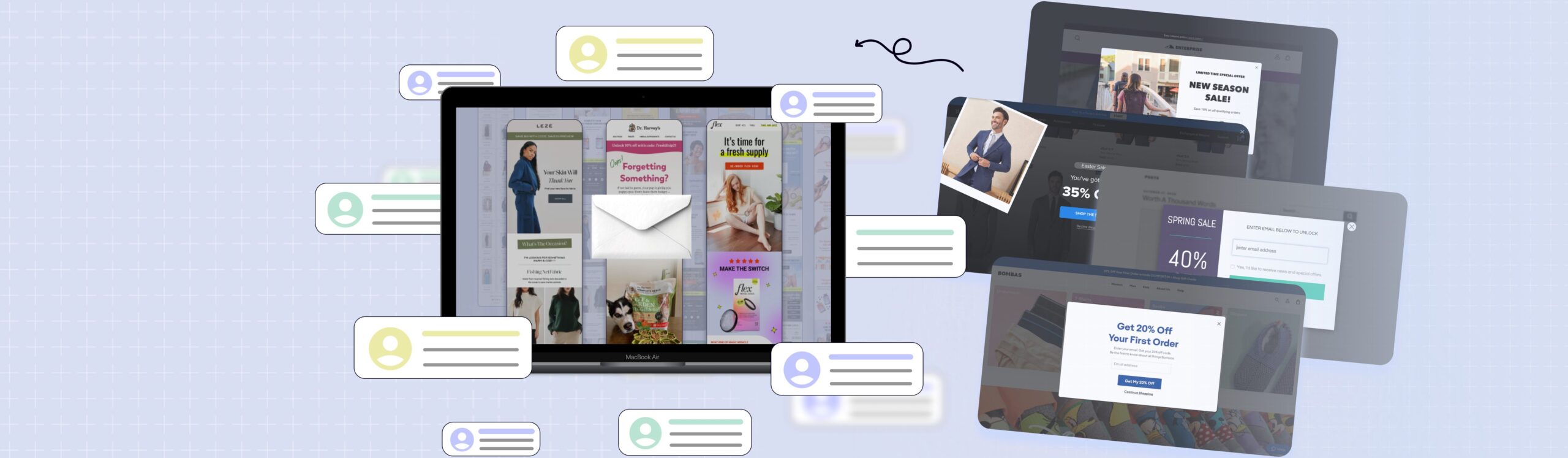
From Zero to Hero: A Complete Guide to Building Your Email List
30 Second Summary1. Your email list is one of the most valuable assets an e-commerce brand can have & building your email list is the first step to effective email marketing.2. Don't make the mistake of building an email list just for the sake of it. You don't just want a list of emails, you want a list of potential customers.3. At a minimum, make sure you have a welcome opt in form, exit intent opt in form, footer signup form, and a sign up form at checkout to capture email subscribers4. Advanced strategies to collect email addresses like lead magnets, quizzes, paid ads, as well as partnerships and giveaways, are other ways to grow your email list5. Regularly clean out your email list, especially for lower-quality leads, and track key metrics such as list growth percentage, unsubscribe percentage, and engagement percentage to measure your success and optimize your email marketingIf you're just getting ready to launch your e-commerce store, or you're new to email marketing, building your email list is an important first step. Your email list is one of the most valuable assets your brand can have to nurture, convert & retain customers to grow your brand.Most e-commerce brands...
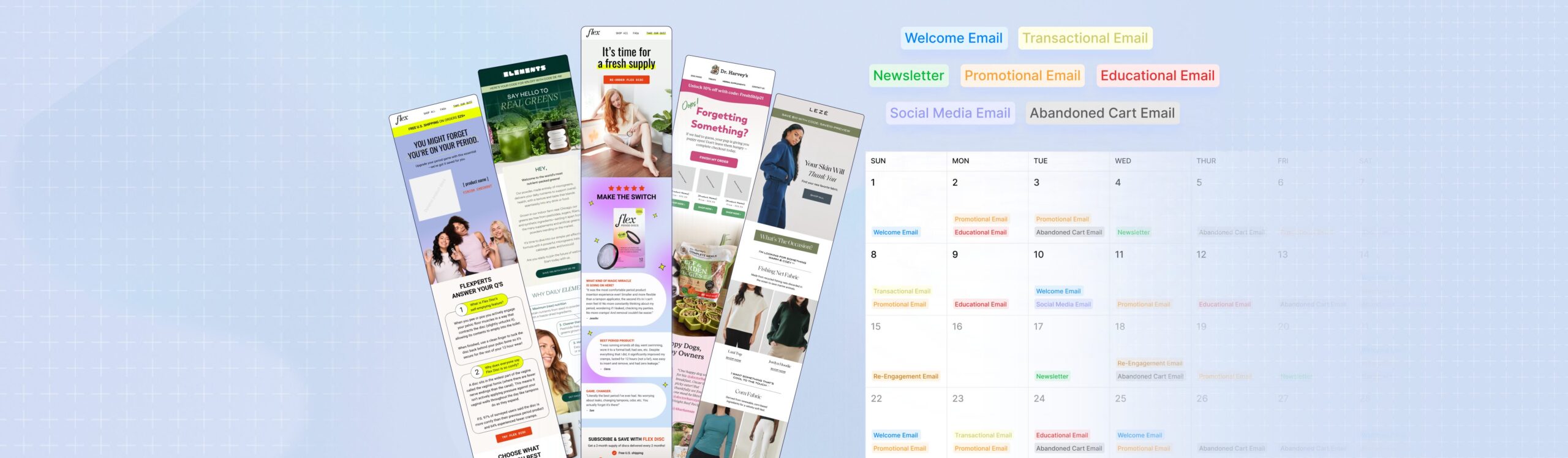
How To Use Klaviyo Campaigns
If you're just getting started with email marketing or new to Klaviyo, it's important to get out of the mindset of just sending out email campaigns during promotions or product launches. As an e-commerce brand, you should aim to generate 15-20% of your business revenue from email campaigns.A great email campaign strategy involves creating an effective email marketing calendar, sending campaigns regularly (1-3x per week), and sharing unique email content to build a relationship with customers.Why Klaviyo Campaigns?Campaigns are one-time, targeted emails that are sent to your email list. Mastering Klaviyo campaigns is the first step to learning how to use Klaviyo for email marketing.Klaviyo's drag and drop editor & pre-built email templates make it friendly for beginners. But its extensive A/B testing functionality, segmentation & dynamic content make it incredibly scalable as your business grows.Setting Up Your Klaviyo CampaignThere are a few key elements you'll need to decide on when setting up your Klaviyo campaigns:Campaign name: Choose a descriptive name for your campaign that reflects the topic of the email, the type of content it contains, and makes it easy for you to identify in your dashboards.Recipients: Determine the target audience for your campaign. In Klaviyo, you can choose to select specific segments or lists. Segments...
7 Best Practices For Email Design To Elevate Your Email Marketing
30 Second Summary1. Email design plays a crucial role in the success of DTC e-commerce businesses by capturing attention and compelling action.2. Visual hierarchy guides readers' attention, and scannability enhances engagement.3. Customizing the copy-to-image ratio based on industry, brand, and email type optimizes the impact.4. Strategic CTA placement and clear, compelling button copy increase click-through rates.5. Personalization goes beyond addressing recipients by name and focuses on relevance and meeting individual needs.6. Brand consistency fosters recognition and recall, creating a cohesive brand experience.If you believe that email design is merely about making your emails visually appealing, then you've missed the mark. Email design is the final step in email strategy to drive revenue & convert customers.In this blog post, we will explore the 7 email design best practices to beyond aesthetics & make your emails effective:Visual hierarchyInformation architectureCopy-to-image ratioScannabilityCall-to-action (CTA) placementPersonalizationBrand consistencyGet ready to redefine your approach to email design & master these concepts to create high-converting emails.Anatomy Of An Email: Using An Email LayoutEmail design all starts with the email layout. An email layout is the bones of your email design. Without a strong, high-converting email layout, an email can look beautiful but it won't convert. Think of it kind of like...
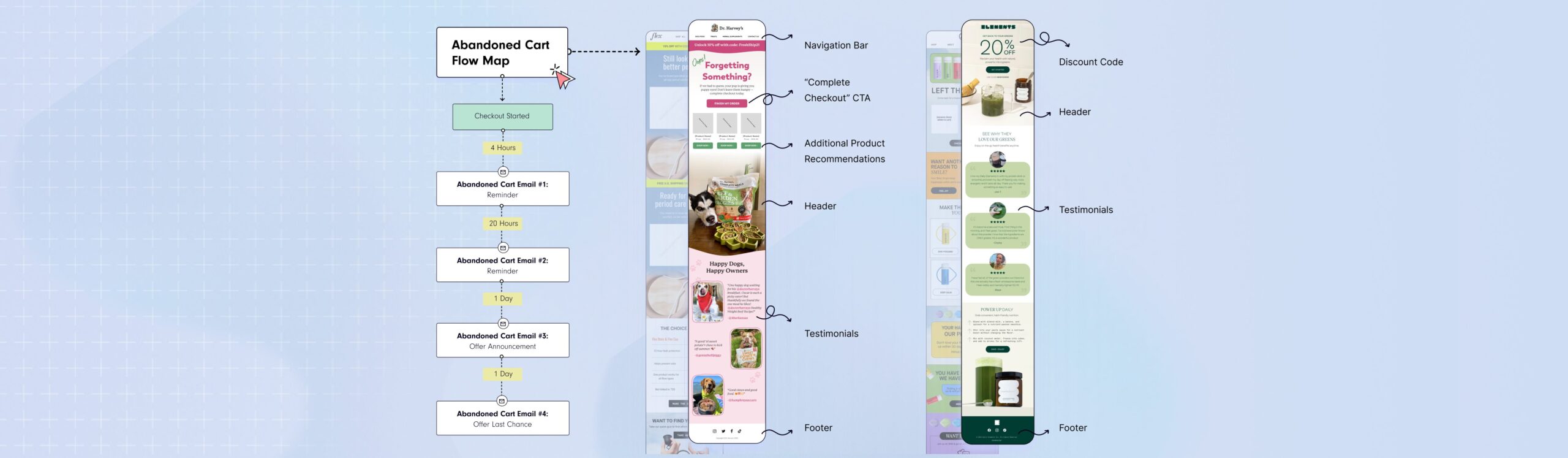
Don’t Let Them Get Away: Crafting the Perfect Abandoned Cart Email
With cart abandonment rates averaging around 69% for e-commerce stores, you can't afford to let potential sales slip through the cracks. Abandoned cart emails target these customers who abandon their cart to get them to return to make a purchase. Building an effective abandoned cart email can be quick & easy with the right strategy.By the End of This Blog, You'll:1. Confidently build your first abandoned cart email to convert more customers & drive more revenue2. Understand the core elements that make up an effective abandoned cart email3. Have conversion-optimized abandoned cart email templates to use4. See examples of great abandoned cart emails & subject lines for inspiration5. Have a list of A/B tests to optimize your abandoned cart email strategyOther Resources You May Find Helpful:Our DTC Flow Foundations Guide: This is your ultimate playbook for not just mastering the art of abandoned cart emails, but creating a holistic suite of email flows vital for any DTC e-commerce brand. From welcome series to customer re-engagement strategies, it's all there.Our Free Beginner's Guide To Email Marketing: Starting from scratch? No worries. Our beginner's guide provides you with the A to Z of email marketing. It is tailor-made for e-commerce brands and...
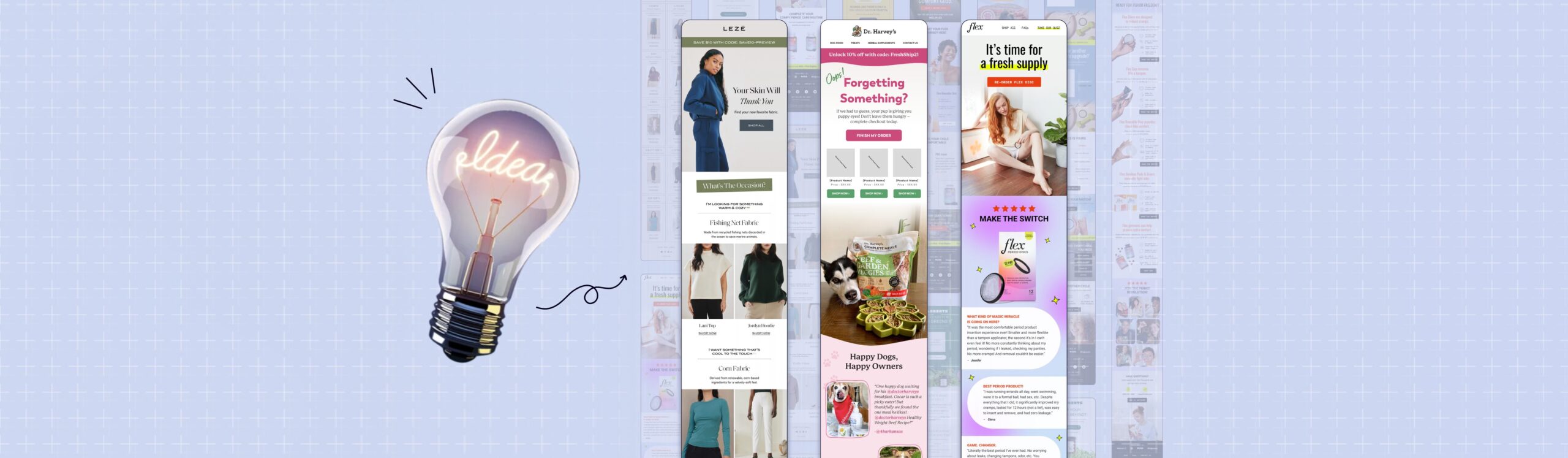
21 Email Marketing Examples to Inspire Your Next Campaign
In the competitive world of DTC e-commerce, a crucial element of customer retention is keeping customers engaged with your brand. Email marketing campaigns are a great way to stay top of mind and relevant to your customers. It's not enough just to send email marketing campaigns about your product. To drive engagement, loyalty, and sales, you need impactful, unique & relevant email campaign topics. That's where an effective email marketing campaign strategy starts.We've put together 21 email marketing examples that are more than just creative inspirations—they're powerful strategies that have driven results for DTC brands. Use these email marketing examples to inspire your next campaign.Use these email campaign examples to generate 3 new campaign ideas to test in the next 60 days!Effective Email Marketing Examples1. Save The Date EmailsSave The Date emails are perfect for creating anticipation for an upcoming promotion or new product launch. The suspense & advanced notice generates more interest, engagement & revenue on launch day. Add in a calendar invite or link to a Facebook event to easily remind interested customers on the day of launch.We tend to see Save The Date emails consistently work for most e-commerce brands, but are particularly explosive for limited edition...
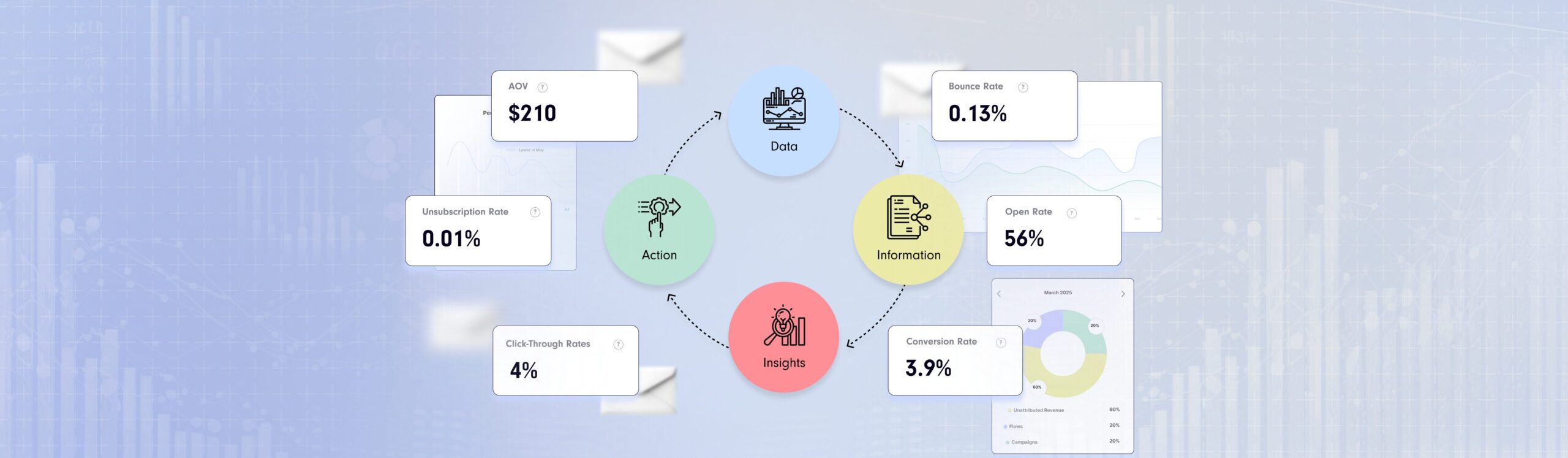
Email Marketing Metrics: Unlocking the Power of Data to Drive Your Campaigns
Whether you're struggling with the intricacies of Klaviyo's built-in reporting, drowning in an ocean of dashboards, or simply seeking ways to turn your data into actionable strategies, you're in the right place. We're here to help you navigate the complexities of email marketing metrics and tap into the wealth of insights they offer.This blog post is for you if:1. You're still using Klaviyo's built-in reporting & don't know how to interpret the data.2. You have a myriad of dashboards filled with email data, but you're not sure what needs your attention.3. You're feeling overwhelmed with your email marketing data and want to focus on what's important.4. You want to turn your data into actionable strategies to enhance performance.Many DTC ecommerce brands, perhaps even yours, fall into the trap of over-investing in data accumulation and under-investing in actioning on it. This blog post is designed to help you break free from this pattern.What you'll learn in this blog post:1. The key email marketing metrics you should be measuring.2. What your email marketing metrics are telling you about your customers & the effectiveness of your strategy.3. How to interpret your email marketing data through benchmarking red/green/yellow.4. How to devise a plan of...
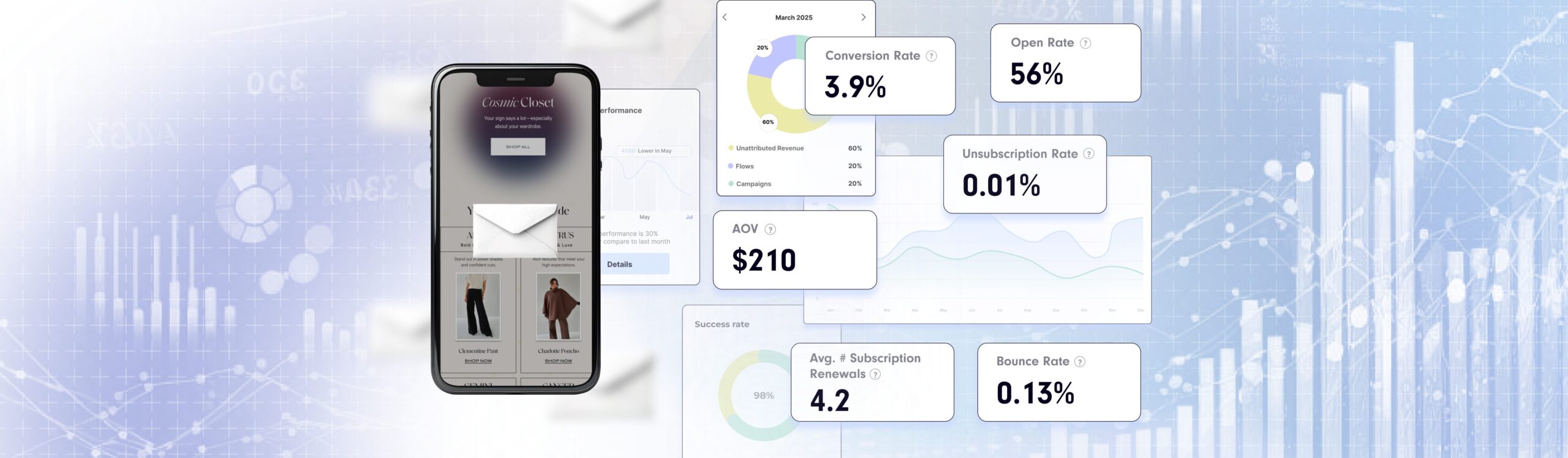
Email Marketing Analytics and Benchmarking: The Key to Unlocking Your Campaign’s Potential
So you've started running email marketing campaigns, but now what? Most DTC brands just collect the data & measure the performance of their email campaigns. But that's not enough.Which email marketing metrics should you look at? How do you analyze your email metrics? What do you do with that data? And how will you actually adjust your strategy to consistently improve your performance over time?It's not what data you have, but how you use the data that will scale your email marketing performance.Meet the principle of Actionable Reporting.Actionable reporting is all about transforming raw data on your email metrics into meaningful, easy-to-understand insights and applying them to actionable next steps in improving your email marketing performance. It's about identifying trends, finding patterns, and flagging opportunities to not only understand what's working but also uncover areas that need improvement.Mastering the art of Actionable Reporting is learning how to turn data into information, information into insights, and insights into strategy.Data --> Information --> Insights --> StrategyThere are 3 key elements to effective Actionable Reporting:Email Marketing Metrics: Collecting the right data is crucial to the start of this process. Email marketing analytics allows you to dive deep into the performance metrics of your campaigns, identifying what works and what...
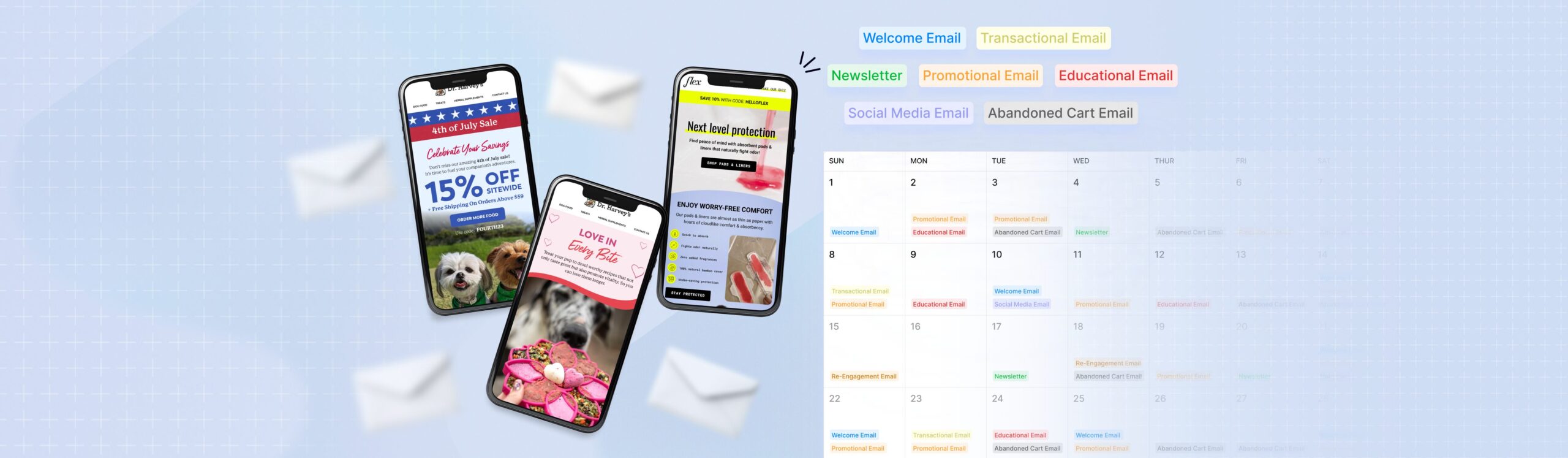
The Ultimate Guide to Different Types of Email Marketing Campaigns
Email marketing is an incredibly important channel to master for any DTC e-commerce business. In fact, with the right approach, email marketing can contribute to a whopping 20-30% of your revenue. It's a great way to retain customers, drive conversions, increase repeat purchase rates, elevate customer lifetime value (LTV), get more customers hooked on subscription products and encourage them to splurge on higher average order values (AOV). But it can feel overwhelming with all of the different types of emails, from email campaigns to automated email flows, that you should have.=If you're new to email marketing —we've got your back with this ultimate guide to the different types of emails. By the end of this post, you'll be ready to create a solid email marketing strategy to get your e-commerce store generating $5M, $10M and even $20M+ in revenue.Get a custom-built email marketing strategy with a 14-day free trial of Backbone.Use Backbone to plan out your email marketing calendar with different types of campaigns, flows, promotions & product launches. With over 5000+ unique campaign ideas & 250+ unique flows, everything is customized for your business!Book Your DemoTypes of EmailsNow, let's dive into the most different types of emails that every...